Setting up eCommerce in PeopleVine can be done in one quick shot, by importing your data via a CSV file. You can import attributes, photos, pricing, prodcut details and more. Follow these steps to get started:
- Visit our guide for importing data at https://peoplevine.com/blog/31021 and find the one for Products. This will provide you guidance on what fields are out of the box for your import and which ones you to create as attributes.
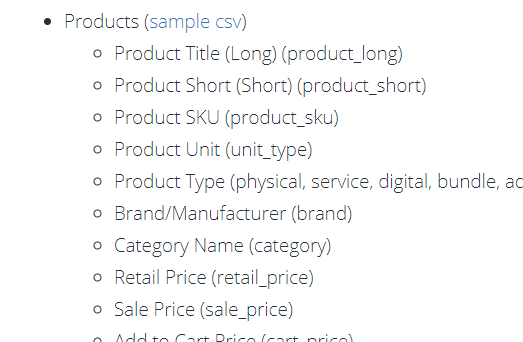
- Start by updating your spreadsheet to ensure your column headers are on the first row and ensure the labels correlate to those provided by standard.

- For the ones that you are unable to match, you will need to setup a product attribute.
- To setup a product attribute, go to the company settings menu and click on Setup New Attribute under the Tagging/Attributes section.
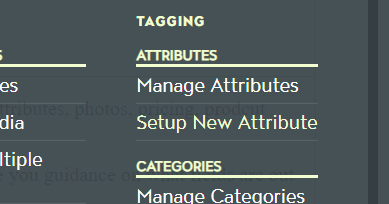
- If you are simply importing data as an option for filtering, you can setup a field type of Label. If you're looking to have someone select an option, then select Dropdown.

- You can leave the rest of the options to it's default setting, but feel free to read through and confirm the other settings.
- Once your attributes are setup, you can proceed to importing the data by going to the company menu and click on Import Data
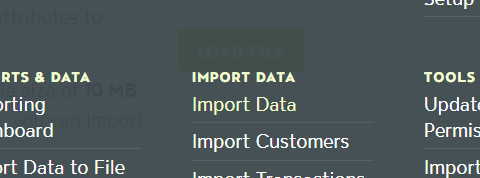
- Select to import eCommerce Products, attach your file and then click on Load File.
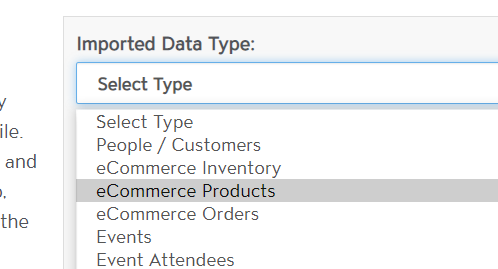
- You will notice that our system has identified your rows and is asking you to map them. If it identifies a match, it will pre-select for you.
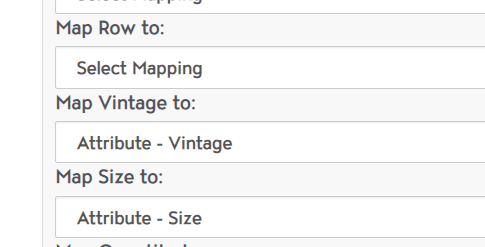
- Once your data fields are mapped then click Process Import.
- Once your data is loaded, you will receive an e-mail to confrim this.
- You can confirm that your products are lodaed by going to the Product catalog under Sell > eComerce > Products then click on Manage Products.
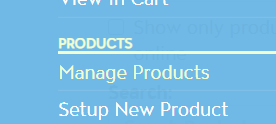
- To see the products you just imported, select the sort by filter and selecct Newest First.
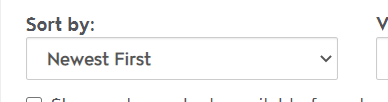
- You can now confirm your data is correct and you will see your products live on the website at https://yourcompany.com/shop.
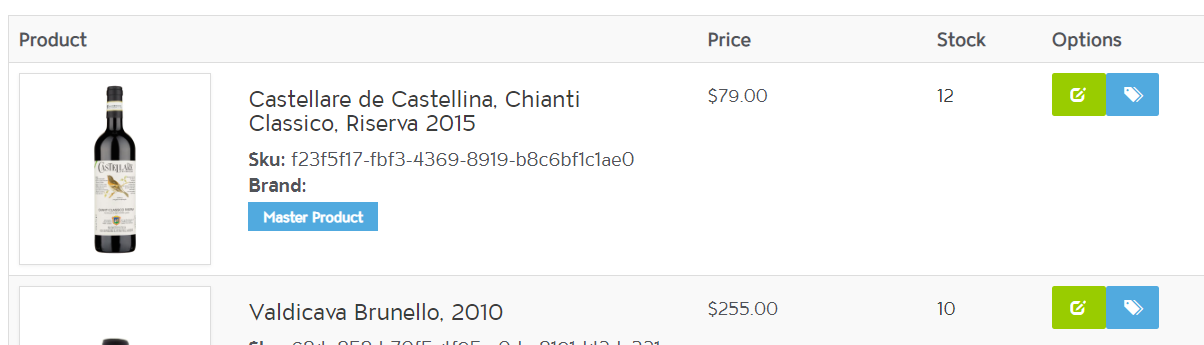
- If you imported your products with a category, you may want to ensure those are organized in the correct hierarchy.
- Now go to https://yoursite.com/shop to browse your product catalog.